

CRM stands for Customer Relations Management, and this online software controls all customer contacts, and also tracks ad sales for commission payments.
Using this CRM lets everyone know what anyone else on staff is doing, making sure we aren't hitting the same accounts multiple times while ignoring others.
You can search through existing accounts, or add new ones.
You can look up contact information such as names, phone numbers, websites, addresses, and emails.
The login to the CRM is at https://www.louisianabiker.com/staff/secure/CRM/index.php, it is a secure, password protected site. Your user name will be your common name in all lower case (frosty, tomcat, unclejerry, etc.), and your password will be sent to your @louisianabiker.com email address. Frosty cannot access your password, if it is lost, the system will generate a new random password. Once you log in, you can reset your password if you want to. This is the log in screen:
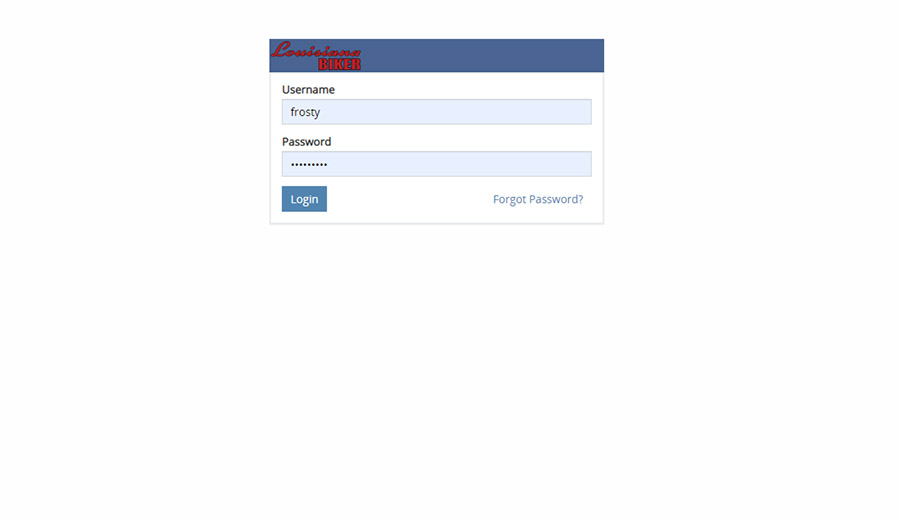
Once you log in, you will see any recent updates or notices.
You will also see a row of links across the top of the page.
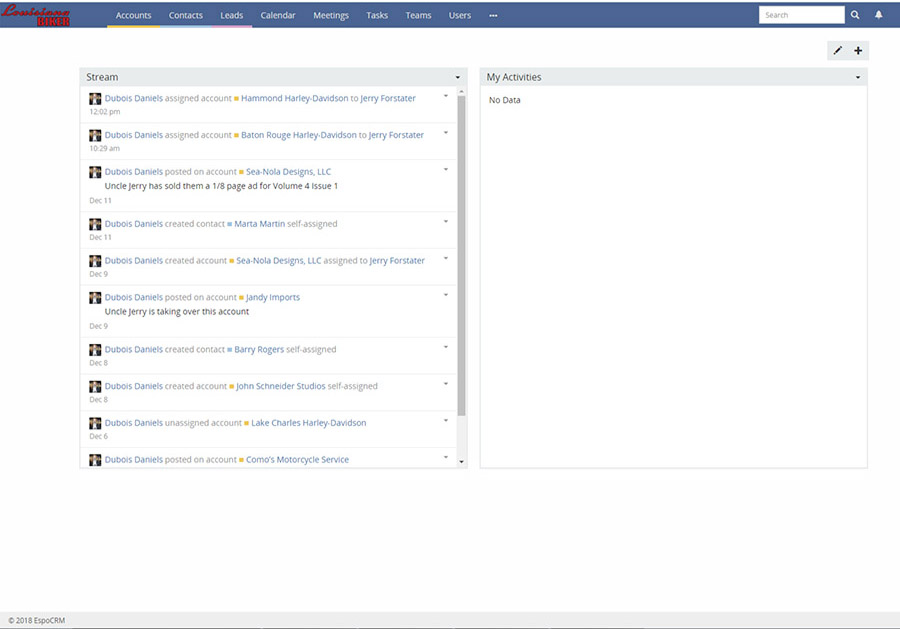
You will ALWAYS want to access the Accounts page first, after reading any messages in your Stream.
If you are accessing the CRM from a phone, you will NOT see the regular menu items at the top of the page, Accounts, Contacts, Teams, Users.
Instead there will be a MENU icon in the upper right, which may be 3 dots or 3 bars. Click that icon and the menu will drop down.
From the Accounts page, you can see a listing of anyone we've done business with, and many that are still waiting to be contacted.
You can list All, Recently Added, or accounts that are assigned to you.
You can sort the list by Name, City, or Type of Business, or you can search the list from the "Search" field. When using search, it is better to enter as little as possible to find the results you need. For example, if you are looking for Hammond Harley-Davidson, try just dearching for "Hammond". Getting too specific may miss the result you need, if the original entry was not exactly the way you searched for it.
To search by Business Type, Assigned User, or City, click the Add Field button at the right of the search box.
Between searches, you should always click the "Reset" button to clear past search information.
You can also create a New Account if you have a Sale or a Lead that is not yet listed in the CRM.
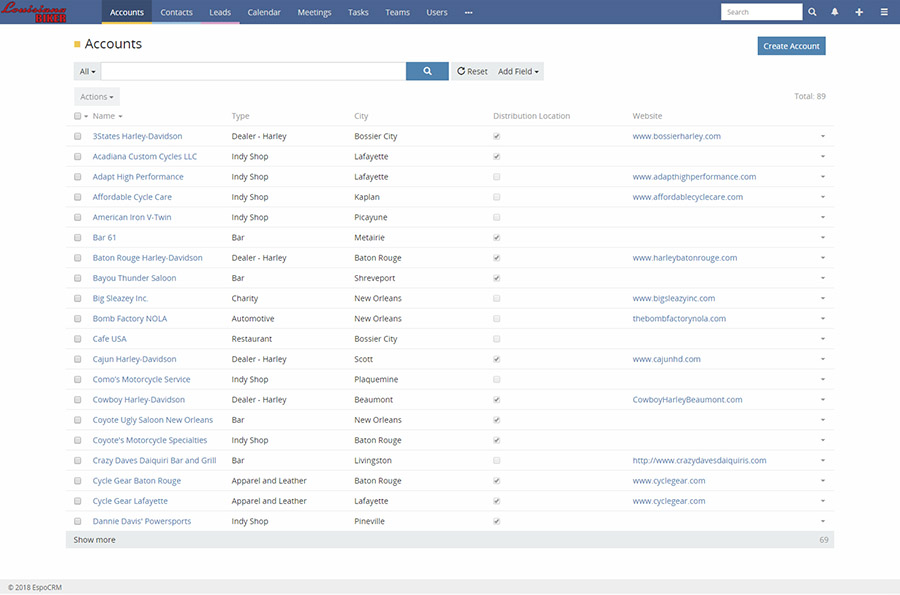
When you find an account you wish to view, just click on their name.
From their Account page, you can get all the basic contact info, including their address, phone number, email, website and facebook page.
You can see the type of business, whether they are a distribution location, and who the main contact people are.
You can see a stream of recent activity with this account, and to the right side of the page, you can see who, if anyone, the account is assigned to.
If you see nothing in the Stream feed, select "All" from the dropdown on the right side of the Stream header, this will reveal older posts.
Any CRM user can edit these accounts to add or update any information.
Important information to add when dealing with an account:
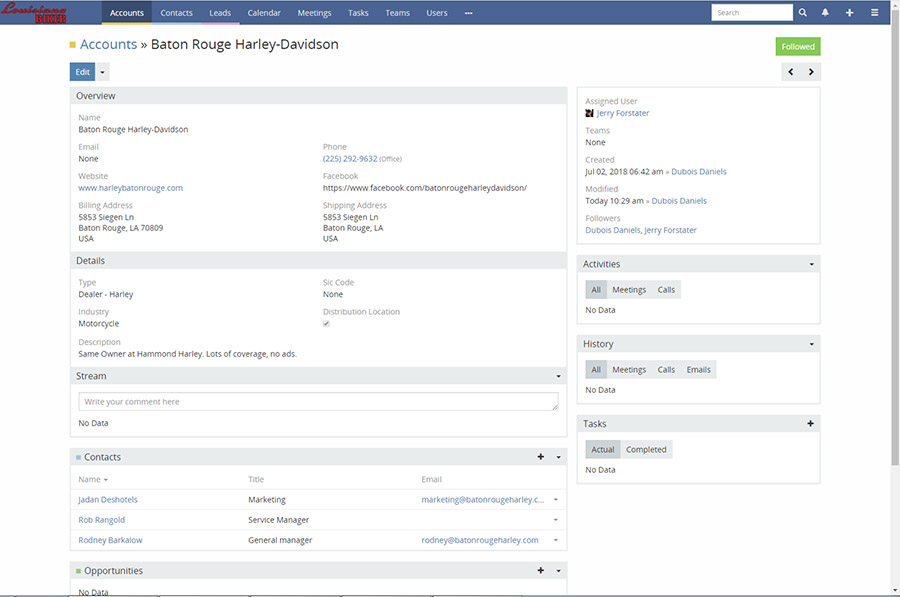
If you need to Add an Account Contact, click the + sign on the gray Contacts header bar.
To edit a contact, click on the person's name. This will take you to a page with their information.
To Unlink or Remove a contact from an account, hit the drop down arrow on the right side of their listing.
Normally, you DO NOT want to remove a contact, which will delete their information from the CRM.
If someone has left a job, you only want to UNLINK them from that account, and their information will stay on file.
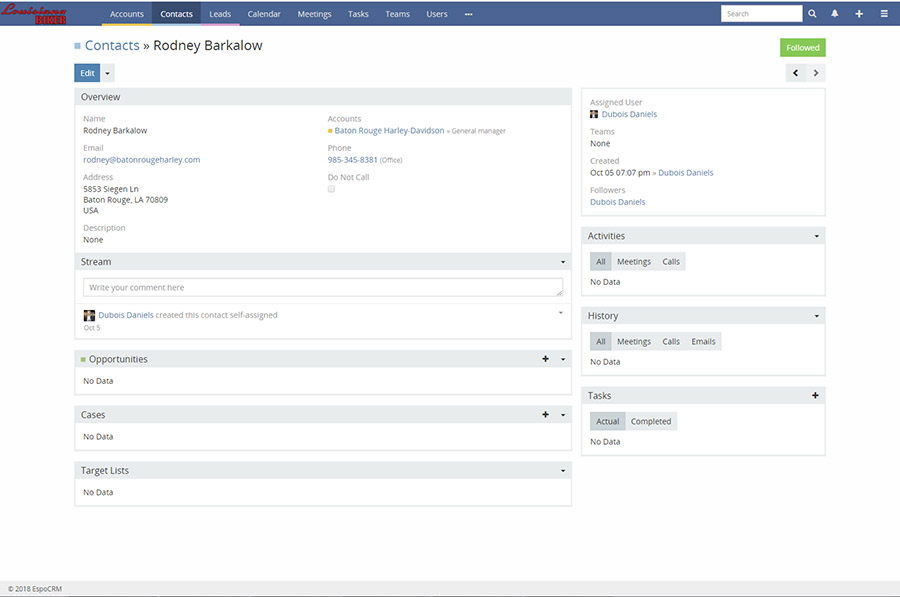
You can also access a list of all Contacts from the Contacts link at the top of the CRM.
Normally, You do NOT want to create contacts here. If they are associated with a business, go to that Account page, and follow the "Add an Account Contact" directions above. Read the part where I say CONTACTS SHOULD ONLY BE ADDED FROM THE ACCOUNTS PAGE.
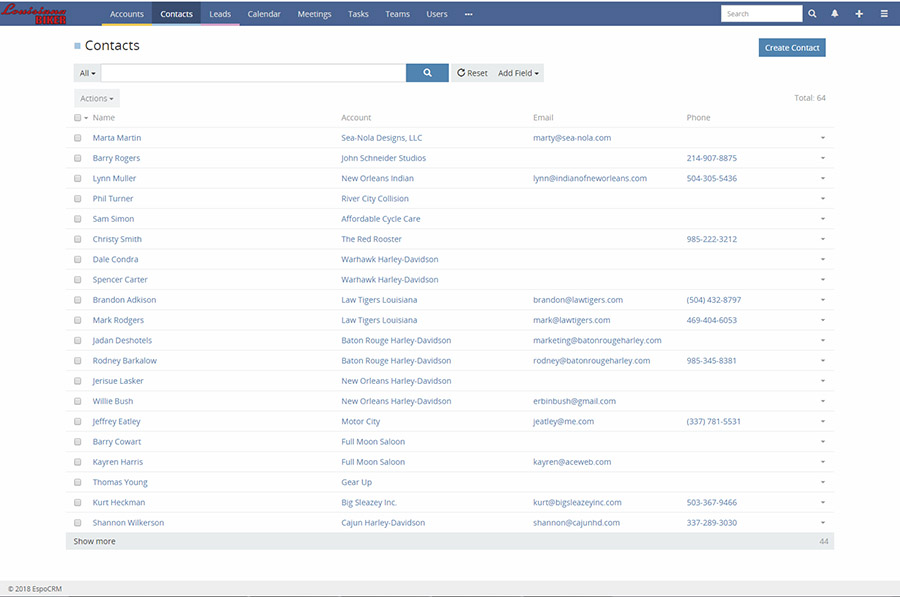
The final link at the top of the CRM panel you are most likely to use, is the Users link.
This is a listing of any other Staff member who has a CRM log-in, and contains their picture and contact information.
While other magazines tried to prevent staff members from talking, we encourage it.
You can contact any other user for any reason, perhaps to get information about an Account or Contact, or to find out if they are actively working an Account.
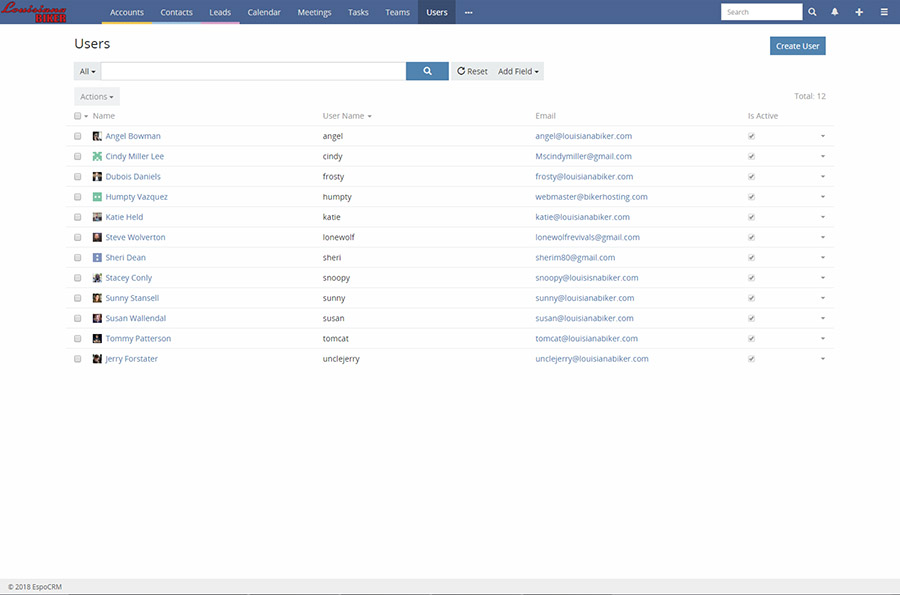
While these functions described above cover 95% of things you will do in the CRM, it does have many more advanced features available.
To date, I have not been using them, but as more users become familiar with the CRM, the ability to list Leads, Tasks, Meetings, and to send emails will become very useful.
Only Staff Members who are doing Ad Sales need a login for the CRM.
For those who are involved in Ad Sales, it is very important to keep accounts up to date.
This assures that your Accounts remain YOUR Accounts, and no one else can sell to them, thus protecting your Commissions.
If you require a CRM login, or need to have you password reset, send an email to frosty@louisianabiker.com.